Crafting
Crafting involves creating a new item from one or more others at one of the various benches in the game. There are several variations: the campfire, for example, is technically not a "bench" yet can be used to craft items, thus the term "crafting surface" is used instead of "bench."
How To
Crafting requires both prerequisite items and access to a crafting surface.
The items must be accessible in the crafting blockhead's inventory, being inside (i.e. not visible in) a basket or chest in their inventory is insufficient. Some crafting processes require more than one item type and/or multiples of an item, and all must be accessible.
The crafting surface is accessed by tapping on it. This gives two options: "Remove" (put the item into the blockhead's inventory) and the crafting surface's name. Tapping on the latter opens a crafting menu. In multiplayer, the player cannot remove a crafting surface he has not placed unless he is an admin.
A crafting menu has a side-scrolling series of icons for the various things that can be created at that bench. Tapping on an icon will present the requirements for that item. If the blockhead has enough of the items available, the icon will have a green background and a green "Craft" button will be present. If there are enough items available for making more than one of the item, a white slide selector will be at the bottom of the menu for quantity.
Tapping on the "Craft" button adds the task to the selected blockhead's activity queue and he/she will eventually move adjacent to it and begin working.
Once the crafting action starts, the items needed for the quantity selected will be removed from the crafting blockhead's inventory. If the blockhead's inventory has changed so the required items are unavailable, the task will abort. Once the task begins, a menu will appear to show a white progress bar that advances from left to right and also a timer indicating how much time is left which also displays in that blockhead's status icon on the left side of the screen. When the progress bar is completed, one of the selected item is produced and the items used to make it are unrecoverable.
Also visible during a crafting action are buttons for "Abort", watching ads for time crystals (if available) and to use time crystals.
Using time crystals to complete crafting an item is called a "rush" and will remove the indicated number of crystals from the player's account (if available) and complete the current crafting action.
Aborting or completing a crafting action will return any unused items back to the blockhead's Inventory and release the blockhead from the bench.
Free Crystals
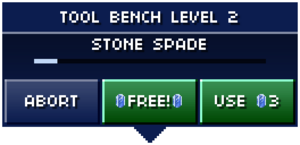
Beginning with version 1.5.1, an active crafting window may sometimes display a third button offering time crystals. Tapping on it opens a window asking if the player is willing to watch a small video to receive 20 time crystals. These videos are ads available through the Vungle service, the same videos that are available through the pause menu. These ads appear to also count against the daily limit of video ads, and as such are not always available.
The world remains active and crafting continues while the ad is displayed.
Fuel
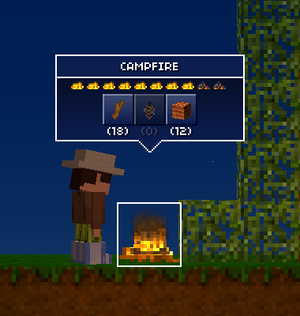
Six crafting surfaces—the campfire, the kiln, the furnace, the metalwork bench, the pizza oven, and the steam generator—require fuel to operate. This is indicated by a ten-slot "fire" fuel bar across the top of their crafting menu and a three-icon fueling menu. The fuel bar will go dark one fire slot at a time from right to left as fuel is consumed. The fire visible on the front of the crafting surface will also reduce in height to match its fuel level. Fuel is also needed by the steam locomotive and the jetpack.
If all fire slots are lit, the fueling menu is dark.
If any fire slots are dark, any fueling menu icons for items currently available in the crafting blockhead's Inventory light up. Tapping one will add fuel to the crafting surface, re-lighting one or more fire slots. Although they use different fueling items, the icon progression is the same: the first icon restores one slot, the second two, and the third five. Over-fueling the crafting surface (such as tapping the second fueling menu icon when only one fire slot is dark) ignores any excess fuel added.
A crafting surface's fuel bar will remain as it was left at the end of the last crafting session there, advancing from that point when used again. Fuel is not consumed when no crafting is being done, or when accelerating crafting through use of time crystals. As fuel is consumed based on time, not production, double-time will also reduce the fuel needed per item.
An option offered after the initial tap on for of the fueled crafting surfaces (all but the steam generator) is "Add Fuel." This opens a menu for refueling without crafting anything. A steam generator has only a refueling menu.
Kinds of fuel include:
- Stick (Campfire and Pizza Oven)
- Pine Cone (Campfire, Kiln and Pizza Oven)
- Wood (Campfire, Kiln, Furnace, Metalwork Bench, Pizza Oven, Steam Generator, and Steam Locomotive)
- Charcoal (Kiln, Furnace, Metalwork Bench, Steam Generator, and Steam Locomotive)
- Coal (Furnace, Metalwork Bench, Steam Generator, and Steam Locomotive)
- Fuel (Jetpack only)
Electricity
- Main article: Electricity
Electricity is an alternate fuel for specialized crafting surfaces.
Notes
For most crafting, the only thing lost by aborting is the time already spent crafting the current item. But as fuel is not recovered from an aborted crafting action, aborting on benches that require fuel can also be a waste of fuel resources if not done immediately after completion of an item.
