Server
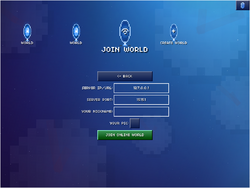
A server is an online world that allows multiple players and devices to play together. Unlike other forms of multiplayer, all players can freely connect, reconnect, and disconnect. A local network game is similar to a local server in that it could be used as a server if set up correctly. Starting in version 1.5, servers may also be 4x or 16x larger.
A link to a server can be shown in the following formats:
- blockheads://(server domain or IP):(port)
- http://theblockheads.net/join/(server domain or IP):(port)
- http://theblockheads.net/join.php?id=(cloud world ID)&name=(world name; URL-encoded)
Nicknames
Nicknames are names used to identify an account. An unlimited number of nicknames may be created by a device on a server, but only one can be running actions from a device at any given time.
When creating a nickname, the nickname chosen cannot have been banned or have been previously used. Nicknames are required to be unique in a world on Mac servers and unique in all cloud servers on the cloud. On Mac servers, nicknames can only be logged in to from the same device it was created with, or another device sharing the same iCloud, Game Center, Google Play, or Amazon Game Circle account. On cloud servers, nicknames can only be logged into from a device sharing the support ID found at the bottom of the Help/Credits screen of the pause menu. A nickname cannot be logged in to from multiple devices at the same time.
Blockheads and their items are tied to an an account. Blockheads cannot be moved or transferred between nicknames.
Shops can only be stocked, have the price set, have the profit collected, and removed by the player who placed it.
Safes, display cabinets, and portal chests cannot accessed or removed by other players. Iron doors and iron trapdoors cannot be passed through by other players.
Signs, paintings, and columns cannot be removed by other players.
Chests, shelves, ladders, stairs, crafting surfaces, portals, trade portals, steam locomotives, rail handcars, elevator shafts, electric elevator motors, wooden beds, soft beds, and golden beds can be used by other players, but not removed.
Server Hosting
Cloud Server
Added in version 1.5.1, cloud servers can be created with the app. It costs time crystals to host servers. They are initially added by the owner upon creation of the world, while additional time can be bought with time crystals by any player using the World Credit option in a portal or by adding credit in the Pause Menu. They can be managed online using the owner portal.
Creating a Server
- Scroll to "CREATE WORLD"
- Tap "SERVER", then "CREATE WORLD..."
- Enter name, size, and nickname/avatar, then tap "CREATE WORLD..."
- Choose privacy settings, initial world credit, then tap "CREATE WORLD..."
- Agree to conditions by tapping "OK"
Mac Server App
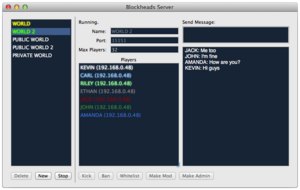
The Mac Server App is free and allows worlds to be hosted. It can be connected to using Local Network, or, if set up correctly, by anyone, using port forwarding to forward the correct port to a Mac. Mac servers can have up to 32 players connected at once. It requires Mac OS X 10.8 Mountain Lion or higher to run.
Creating a Server
- Download the server app here
- Open the app and click "New"
- Enter name of server
- Click "Start"
Server Interface
A chat log and a chat box are located on the right hand side. A player log with player nicknames and IPs is in the middle. Banning, kicking, and whitelisting can both be done from the chat box and the interface. Other server commands can be used through the chat box.
BlockServer
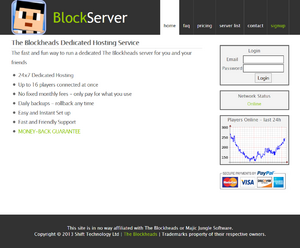
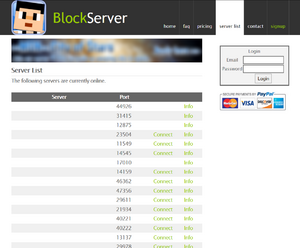
Server hosting using BlockServer cost $0.20 USD per world per day. Each world had a public world page located at http://blockserver.net/world/ followed by the world's name. BlockServer servers could have up to 16 players connected at once. BlockServer backed up servers every day, storing a backup for two months. On June 12, 2014, BlockServer closed, and new worlds could no longer be created and new credit could no longer be added. Credit can be transferred to the game or refunded. Worlds would remain on BlockServer until credit has been exhausted, and could be transferred to the cloud system at any time.
The BlockServer website now redirects to The Blockheads website. Functionality similar to that of BlockServer has been implemented through the owner portal interface.
Powers
Mods
Mods may also ban players who have placed certain crafting surfaces. There is also the added kick and ban options when clicking on a player's icon.
Mods can use the following commands in the chat:
- /HELP
- /PLAYERS
- /KICK
- /BAN
- /BAN-NO-DEVICE
- /UNBAN
- /WHITELIST
- /UNWHITELIST
- /LIST-BLACKLIST
- /LIST-WHITELIST
- /DEBUG-LOG
Admins
Admins can use all commands in the chat except for /SET-PASSWORD, /REMOVE-PASSWORD, and /SET-PRIVACY. Admin can see all areas in the world that have been explored. They may also pass through others' iron doors and iron trapdoors, and use and pick up all items, even those not owned by them. (crafting surfaces, beds, chests, safes, shelves, etc.)
Owners
Owners have the same powers as admins, with the additional ability of being able to set passwords and change privacy settings. Owners are by default set to the creator of a cloud server.
As Mac servers lack owners, all owner commands are instead accessed from the chat in the server app.
Server Commands
Server commands are done through the chat. Only admins and mods can use server commands. All commands are case-insensitive, for both the command itself and its input. Commands are not shown to the public, nor are their responses.
| Command | Powers required | Server type | Description |
|---|---|---|---|
| /HELP | Mod or higher | All | Displays the in-game list of commands. Only displays commands available to the player who used it. |
| /PLAYERS | Mod or higher | All | Lists all players on the server who aren't away or offline. The list is presented in this manner:
(player name) | (IP address) | (unique device identifier) |
| /STOP | Admin or higher | All | Turns off the server. If a cloud server or on BlockServer, instead restarts the server. |
| /KICK player_name | Mod or higher | All | Disconnects that player from the server. They can still reconnect. |
| /BAN player_name_or_ip | Mod or higher | All | Disconnects that player/IP from the server, and prevents anyone using that nickname, device, or IP from reconnecting. |
| /BAN-NO-DEVICE player_name_or_ip | Mod or higher | All | Disconnects that player/IP from the server, and prevents anyone using that same nickname/IP from reconnecting. |
| /UNBAN player_name_or_ip | Mod or higher | All | Removes player/IP from the blacklist, and allows them to reconnect. The identifier that was banned must be unbanned. |
| /WHITELIST player_name_or_ip | Mod or higher | All | Adds player/IP to the whitelist. If there was no whitelist previously, everyone else is disconnected. |
| /UNWHITELIST player_name_or_ip | Mod or higher | All | Disconnects that player/IP from the server, and removes them from the whitelist. The identifier that was whitelisted must be unwhitelisted. |
| /LIST-BLACKLIST | Mod or higher | All | Lists the 50 most recently added players to the blacklist. |
| /LIST-WHITELIST | Mod or higher | All | Lists the 50 most recently added players to the whitelist. |
| /LIST-MODLIST | Admin or higher | All | Lists the 50 most recently added mods. |
| /LIST-ADMINLIST | Admin or higher | All | Lists the 50 most recently added admins. |
| /PVP-ON | Admin or higher | All | Enable PVP, allowing players to directly attack each other |
| /PVP-OFF | Admin or higher | All | Disables PVP, preventing players from directly attacking each other |
| /LOAD-LISTS | Admin or higher | All | Checks the whitelist, blacklist, modlist, and adminlist files for pending changes, and applies them. |
| /MOD player_name | Admin or higher | All | Gives that player moderator powers. If not previously whitelisted on a whitelisted server, whitelists them. |
| /UNMOD player_name | Admin or higher | All | Revokes that player's moderator powers. If not seperately whitelisted on a whitelisted server, unwhitelists them. |
| /ADMIN player_name | Admin or higher | All | Gives that player admin powers. If not previously whitelisted on a whitelisted server, whitelists them. |
| /UNADMIN player_name | Admin or higher | All | Revokes that player's admin powers. If not seperately whitelisted on a whitelisted server, unwhitelists them. |
| /RESET-OWNER player_name | Admin or higher | Mac and BlockServer | The next player to log in with that player's name takes ownership of their blockheads, items, and name. Does not reset blacklist status, whitelist status, mod status, or admin status. |
| /CLEAR-BLACKLIST | Admin or higher | All | Removes all names from the blacklist. |
| /CLEAR-WHITELIST | Admin or higher | All | Removes all names from the whitelist. |
| /CLEAR-MODLIST | Admin or higher | All | Revokes all moderator powers. |
| /CLEAR-ADMINLIST | Admin or higher | All | Revokes all admin powers. |
| /DEBUG-LOG | Mod or higher | All | Lists debug data. |
| /SET-PASSWORD | Owner only | Cloud | Sets a password that all other players must use to connect. |
| /REMOVE-PASSWORD | Owner only | Cloud | Removes a password so all other players can connect. |
| /SET-PRIVACY public/searchable/private | Owner only | Cloud | Changes the privacy setting. |
BlockServer had additional commands that all players could use. As only mods/admins have these "invalid" commands hidden, they are publicly visible when attempted by any other player.
| Command | Description |
|---|---|
| /BSOP message | Sends a support request to BlockServer. |
| /OP message | Sends an email to contact emails set in that world's world manager, if enabled. |
| /REASSIGN old_username | Used for the purpose of migrating usernames due to issues moving from BlockServer to the cloud. More information. Removed in version 1.6. |
