Owner Portal: Difference between revisions
>Craig.Davison No edit summary |
>Craig.Davison m (→Reports) |
||
| Line 28: | Line 28: | ||
[[File:Owner Portal Reports.png|thumb|200px|Reports screen]] | [[File:Owner Portal Reports.png|thumb|200px|Reports screen]] | ||
The reports section will list all reports made using the in-game report function on the world. | The reports section will list all reports made using the in-game report function on the world. | ||
It shows the date and time of reporting, the player who is reporting, the player who has been reported and a short message given as to why the report was necessary. | It shows the date and time of reporting, the player who is reporting, the player who has been reported and a short message given as to why the report was necessary. | ||
There's also the option to close the report, this will remove the report permanently from the reports page. | There's also the option to close the report, this will remove the report permanently from the reports page. | ||
If selecting the view button you will be able to see the email address, the world which it was reported on and the recent logs before the player made the report. | |||
There's also a reply function which allows the world owner to reply to the player who was reporting via email ([[Bugs#Reply_Function_-_Owner_Portal|currently not working]]). | |||
==Profile== | ==Profile== | ||
Revision as of 03:54, 26 July 2014
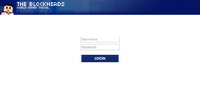
The owner portal is a website that allows owners of cloud servers to manage their worlds online, similar to the BlockServer world manager. It was introduced in version 1.5.2. Prior to using it, an owner must create an account by entering the owner portal from the game using one of three ways.
- Scroll to the world in the main menu, Options..., World Portal...
- Start playing in the world, pause the game, Links..., World Owner Portal...
- Start playing in the world, pause the game, Options..., World Options..., Owner Portal...
Upon entering the world portal, the owner can set a username and password to log in from any device. There are four tabs in the cloud manager: Worlds, Reports, Profile, and Logout.
Worlds
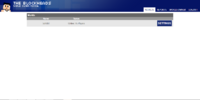
Lists all worlds owned by a username associated with that device. Worlds can be started from the main worlds screen. Settings opens the world manager.
World Manager
The world an be restarted and logs can be viewed from all pages.
Overview
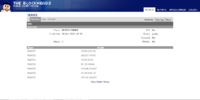
Lists the owner, amount of credit, number of players, whether PVP is on or off, privacy setting, and whitelist settings.
Lists
Shows editable lists of the admins, mods, whitelist, and blacklist.
Console
The console allows owners to chat while being offline in the game. If a message is sent it will be shown as "SERVER" sending messages. You can also view the latest messages in the chat console made by other players.
Reports
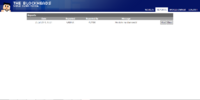
The reports section will list all reports made using the in-game report function on the world.
It shows the date and time of reporting, the player who is reporting, the player who has been reported and a short message given as to why the report was necessary.
There's also the option to close the report, this will remove the report permanently from the reports page.
If selecting the view button you will be able to see the email address, the world which it was reported on and the recent logs before the player made the report.
There's also a reply function which allows the world owner to reply to the player who was reporting via email (currently not working).
Profile
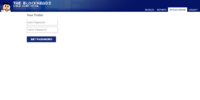
The Profile section of the owner portal allows users to change their password. There are three things you need to do in order to change your password:
- Choose the new password you would like
- Type it again to verify
- Click the set password box
Logout
Logs users out of the owner portal.
