Easel: Difference between revisions
>McClaw (→Using) |
>McClaw m (→Using) |
||
| Line 69: | Line 69: | ||
Easel opens the crafting menu, showing a left-right scrollable list of icons. See [[Crafting]] for details about how to use the menu. Tapping the "Craft" button (if visible) will (if the device has a camera) offer the choices of "Take Photo..." or "Choose From Library..." Taking a photo opens a small window for the player to use to snap a photograph. Choosing from the library opens a small window for the player to navigate through the device's saved photos and choose one. The player will then be given an opportunity to resize and select a portion of the image for use. | Easel opens the crafting menu, showing a left-right scrollable list of icons. See [[Crafting]] for details about how to use the menu. Tapping the "Craft" button (if visible) will (if the device has a camera) offer the choices of "Take Photo..." or "Choose From Library..." Taking a photo opens a small window for the player to use to snap a photograph. Choosing from the library opens a small window for the player to navigate through the device's saved photos and choose one. The player will then be given an opportunity to resize and select a portion of the image for use. | ||
[[File:Easel 3 Color Menu.png|thumb|Pigment selection on a level 3 easel]] | |||
Once the image is selected, the crafting window changes to selecting pigments. A side-scrolling menu of pigments shows the quantity of each pigment in the blockhead's inventory. Up to three pigments may be selected, limited by the level of the easel. A preview near the bottom of the crafting window shows the current selections and a preview of the resulting painting. Tapping the "Craft" button at the bottom will add the task to the blockhead's queue. | Once the image is selected, the crafting window changes to selecting pigments. A side-scrolling menu of pigments shows the quantity of each pigment in the blockhead's inventory. Up to three pigments may be selected, limited by the level of the easel. A preview near the bottom of the crafting window shows the current selections and a preview of the resulting painting. Tapping the "Craft" button at the bottom will add the task to the blockhead's queue. | ||
Revision as of 06:25, 1 June 2014
| Easel | |
|---|---|
|
| |
| Category | Crafting Surface |
| Use | Crafting |
| Tool | |
| Stackable | Yes (99) |
- "Paint works of art."
An easel is used to create decorative items. It was introduced in version 1.5.
Appearance
When placed, an easel consists of four lines appearing to form a tripod with a cross-bar. The coloring varies with the easel's level (brown/wood level 1, tan/bronze level 2, white/steel level 3). When painting, the image being painted is shown on the easel, though without color at first. Over time during the crafting process it will gain color depending on what dyes you chose.
Unlike most other crafting surfaces, it takes up two blocks vertically. (A portal occupies three if the solid block base is counted.)
Where Found
A block of wood is required to craft an easel using a level 2 workbench.
|
|
Products
The following items can be created using an easel:
Level 1

Level 1 allows a blockhead to paint using only one pigment per painting.
| Icon | Name | Slogan | Item 1 | Item 2 | Item 3 | Item 4 | Item 5 | Rush Cost | Double-Time |
|---|---|---|---|---|---|---|---|---|---|
| Small Landscape Painting | Decorate your home. | 1 x |
1 x |
1 x |
1 x |
16 TC | 8 | ||
| Small Portrait Painting | Decorate your home. | 1 x |
1 x |
1 x |
1 x |
16 TC | 8 | ||
| Small Square Painting | Decorate your home. | 1 x |
1 x |
1 x |
1 x |
16 TC | 8 | ||
| Level 2 Upgrade | Unlock new things to craft. | 3 x |
8 |
4 |
Level 2

Level 2 allows a blockhead to paint using one or two pigments per painting. It also adds the following options:
| Icon | Name | Slogan | Item 1 | Item 2 | Item 3 | Item 4 | Item 5 | Rush Cost | Double-Time |
|---|---|---|---|---|---|---|---|---|---|
| Med Landscape Painting | Decorate your home. | 2 x |
2 x |
2 x |
1 x |
20 TC | 10 | ||
| Med Portrait Painting | Decorate your home. | 2 x |
2 x |
2 x |
1 x |
20 TC | 10 | ||
| Med Square Painting | Decorate your home. | 2 x |
2 x |
2 x |
1 x |
20 TC | 10 | ||
| Level 3 Upgrade | Unlock new things to craft. | 3 x |
8 |
4 |
Level 3

Level 3 allows a blockhead to paint using one, two, or a three pigments per painting. It also adds the following options:
| Icon | Name | Slogan | Item 1 | Item 2 | Item 3 | Item 4 | Item 5 | Rush Cost | Double-Time |
|---|---|---|---|---|---|---|---|---|---|
| Large Landscape Painting | Decorate your home. | 3 x |
3 x |
3 x |
1 x |
24 TC | 12 | ||
| Large Portrait Painting | Decorate your home. | 3 x |
3 x |
3 x |
1 x |
24 TC | 12 | ||
| Large Square Painting | Decorate your home. | 3 x |
3 x |
3 x |
1 x |
24 TC | 12 |
Using
Like the campfire, an easel must be placed on top of a solid block before it can be used.
Tapping on an easel gives two options: Remove and Easel. Remove causes the selected blockhead to move to the easel and place it in his/her inventory.
Easel opens the crafting menu, showing a left-right scrollable list of icons. See Crafting for details about how to use the menu. Tapping the "Craft" button (if visible) will (if the device has a camera) offer the choices of "Take Photo..." or "Choose From Library..." Taking a photo opens a small window for the player to use to snap a photograph. Choosing from the library opens a small window for the player to navigate through the device's saved photos and choose one. The player will then be given an opportunity to resize and select a portion of the image for use.
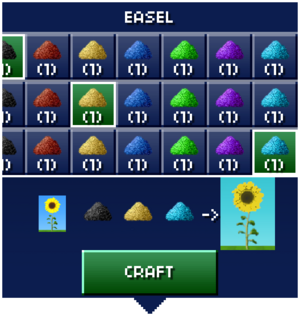
Once the image is selected, the crafting window changes to selecting pigments. A side-scrolling menu of pigments shows the quantity of each pigment in the blockhead's inventory. Up to three pigments may be selected, limited by the level of the easel. A preview near the bottom of the crafting window shows the current selections and a preview of the resulting painting. Tapping the "Craft" button at the bottom will add the task to the blockhead's queue.
Tapping outside of the menu will close the easel menu with no action taken.

