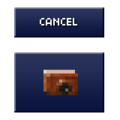Camera: Difference between revisions
>Abcboy mNo edit summary |
>McClaw No edit summary |
||
| Line 2: | Line 2: | ||
{{Item Infobox | {{Item Infobox | ||
|Name=Camera | |Name=Camera | ||
|Image= | |Image=Camera.png | ||
|Imageicon=Camera Icon.png | |Imageicon=Camera Icon.png | ||
|Category=Tool | |Category=Tool | ||
| Line 10: | Line 10: | ||
|Stackable=Yes (99) | |Stackable=Yes (99) | ||
}} | }} | ||
A '''Camera''' is a special tool for taking pictures of a [[world]]. | |||
==Appearance== | |||
In a Blockhead's inventory, a camera is a brown, box-like oblong with a dark cylinder at the center representing a lens. | |||
==Creating== | |||
A Blockhead can [[Crafting|create]] a camera at a [[Craft Bench|craft bench]] using one (1) [[wood]] and one (1) [[glass]]. | |||
==Using== | |||
To take a picture, a Blockhead must have a camera in its [[inventory]]. Selecting the camera will cause a "Take Picture" button appear over the blockhead. Tapping that button will put the game into picture-taking mode. | |||
In picture-taking mode, most user interface features disappear, leaving the world display, a pair of buttons, and some text across the top describing how to set up the picture. The view can be scrolled around and/or zoomed in and out until the desired picture is set up. Tapping the larger "camera" button saves a picture of the current display (without the buttons or text) to the device's photo storage. Tapping the smaller "Cancel" button takes the game out of picture-taking mode. | |||
Pictures taken with a camera instead of a screen capture do not display any [[User Interface|user interface]] buttons, icons, menus, or windows. They can also be adjusted to a wider range of zoom levels, not just the three standard display levels. | |||
==Gallery== | |||
<gallery> | |||
File:Take A Picture.png|Buttons for "picture mode" | |||
</gallery> | |||
[[Category:Item]] | [[Category:Item]] | ||
Revision as of 09:54, 22 April 2013
| Camera | |
|---|---|
|
| |
| Category | Tool |
| Use | Photography |
| Tool | |
| Stackable | Yes (99) |
A Camera is a special tool for taking pictures of a world.
Appearance
In a Blockhead's inventory, a camera is a brown, box-like oblong with a dark cylinder at the center representing a lens.
Creating
A Blockhead can create a camera at a craft bench using one (1) wood and one (1) glass.
Using
To take a picture, a Blockhead must have a camera in its inventory. Selecting the camera will cause a "Take Picture" button appear over the blockhead. Tapping that button will put the game into picture-taking mode.
In picture-taking mode, most user interface features disappear, leaving the world display, a pair of buttons, and some text across the top describing how to set up the picture. The view can be scrolled around and/or zoomed in and out until the desired picture is set up. Tapping the larger "camera" button saves a picture of the current display (without the buttons or text) to the device's photo storage. Tapping the smaller "Cancel" button takes the game out of picture-taking mode.
Pictures taken with a camera instead of a screen capture do not display any user interface buttons, icons, menus, or windows. They can also be adjusted to a wider range of zoom levels, not just the three standard display levels.
Gallery
-
Buttons for "picture mode"