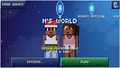Menu: Difference between revisions
>Thelastone |
>McClaw |
||
| (One intermediate revision by the same user not shown) | |||
| Line 1: | Line 1: | ||
[[File:Blockheads Splash.png|thumb|200px|The Blockheads splash screen]] | |||
The '''menu''', also referred to as the '''main menu''' or the '''world menu''' is the menu that allows players to join different [[world]]s, including [[server]]s. If playing in a world, the menu can always be returned to by opening the [[Pause Menu|pause menu]] and selecting "Exit to Menu". The menu received its most drastic redesigns in [[Game updates/20130625|version 1.3]] and [[Game updates/20140527|version 1.5.1]], with the introduction of servers and cloud servers respectively. | |||
Currently, the menu lists all worlds played on, both single player and servers, in a sliding list with more recently accessed worlds to the right of others. The two rightmost options allow players to join a world and create a world. | |||
[[Single Player|Single-player]] worlds have two buttons when viewed, Options and Play. Play loads the world, while Options allows the world to be deleted, renamed, or to host that world using [[Game Center]] or [[Multiplayer#Local Network|Local Network]] on iOS devices. | |||
[[Multiplayer]] worlds have two buttons when viewed, Options and Join. Join joins the world, while Options allows players to forget the world, removing it from the menu, change their avatar picture, and invite others to the world, as well as, if they are the owner of the server, access the [[Owner Portal|owner portal]]. | |||
==Join World== | |||
[[File:Join World.png|thumb|100px|Join World]] | |||
{{main|Multiplayer}} | |||
Under Join World, two options are initially presented: Advanced and Join Random World. Join Random World joins a random public cloud server. Advanced contains additional options to join a world: Game Center (iOS only), Local Network (iOS only), Online IP/Port, and Search. Search allows players to search for cloud servers by owner or server name, sorted in descending order of number of players. | |||
==Create World== | |||
[[File:Create World.png|thumb|100px|Create World]] | |||
Create World allows players to create a single player world or cloud server. Single player worlds can only be named during creation. Cloud servers require a name, world size, privacy settings, and initial world credit to be set prior to creation. | |||
==Gallery== | |||
<gallery> | |||
Menu Single Player.png|A single player world in the menu | |||
Menu Server.png|A server in the menu | |||
</gallery> | |||
[[Category:Guide]] | |||
Latest revision as of 08:26, 21 August 2016

The menu, also referred to as the main menu or the world menu is the menu that allows players to join different worlds, including servers. If playing in a world, the menu can always be returned to by opening the pause menu and selecting "Exit to Menu". The menu received its most drastic redesigns in version 1.3 and version 1.5.1, with the introduction of servers and cloud servers respectively.
Currently, the menu lists all worlds played on, both single player and servers, in a sliding list with more recently accessed worlds to the right of others. The two rightmost options allow players to join a world and create a world.
Single-player worlds have two buttons when viewed, Options and Play. Play loads the world, while Options allows the world to be deleted, renamed, or to host that world using Game Center or Local Network on iOS devices.
Multiplayer worlds have two buttons when viewed, Options and Join. Join joins the world, while Options allows players to forget the world, removing it from the menu, change their avatar picture, and invite others to the world, as well as, if they are the owner of the server, access the owner portal.
Join World
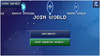
- Main article: Multiplayer
Under Join World, two options are initially presented: Advanced and Join Random World. Join Random World joins a random public cloud server. Advanced contains additional options to join a world: Game Center (iOS only), Local Network (iOS only), Online IP/Port, and Search. Search allows players to search for cloud servers by owner or server name, sorted in descending order of number of players.
Create World
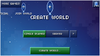
Create World allows players to create a single player world or cloud server. Single player worlds can only be named during creation. Cloud servers require a name, world size, privacy settings, and initial world credit to be set prior to creation.
Gallery
-
A single player world in the menu
-
A server in the menu