Server: Difference between revisions
>Abcboy |
>Abcboy mNo edit summary |
||
| Line 6: | Line 6: | ||
* <nowiki>blockheads://(server domain or IP):(port)</nowiki> | * <nowiki>blockheads://(server domain or IP):(port)</nowiki> | ||
* <nowiki>http://theblockheads.net/join/(server domain or IP):(port)</nowiki> | * <nowiki>http://theblockheads.net/join/(server domain or IP):(port)</nowiki> | ||
==Nicknames== | |||
Nicknames are names used to identify your account. An unlimited number of nicknames may be created by a device on a server, but only one can be running actions from a device at any given time. When creating a nickname, the nickname chosen cannot have been banned or have been previously used. A nickname can only be logged in to from the same device it was created with, or another device sharing the same iCloud, Game Center, Google Play, or Amazon Game Circle account. A nickname cannot be logged in to from multiple devices at the same time. | |||
[[Blockhead]]s and their [[items]] are tied to an an account. Blockheads cannot be moved or transferred. | |||
[[Shop]]s can only be stocked, price set, profit collected, and removed by the player who placed it. | |||
[[Safe]]s, [[Display Cabinet|display cabinets]], [[Portal Chest|portal chests]], [[Iron Door|iron doors]], and [[Iron Trapdoor|iron trapdoors]] cannot be used, accessed, or removed by other players. | |||
[[Chest]]s, [[Shelf|shelves]], [[Crafting Surface|crafting surfaces]], [[portal]]s, [[Steam Locomotive|steam locomotives]], [[Rail Handcar|rail handcars]], [[Wooden Bed|wooden beds]], [[Soft Bed|soft beds]], [[Golden Bed|golden beds]] can be used by other players, but not removed. | |||
==Server Hosting== | ==Server Hosting== | ||
| Line 71: | Line 82: | ||
| '''/HELP''' | | '''/HELP''' | ||
| Mod/admin | | Mod/admin | ||
| Displays the in-game list of commands. | | Displays the in-game list of commands. For mods, displays only commands mods can use. For admins, displays all commands. | ||
|- | |- | ||
| '''/PLAYERS''' | | '''/PLAYERS''' | ||
Revision as of 18:42, 5 November 2013
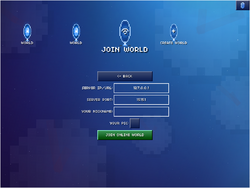
A server is an online world that allows multiple players and devices to play together. Unlike other forms of multiplayer, all players can freely connect, reconnect, and disconnect. A local network game is similar to a local server in that it could be used as a server if set up correctly.
A link to a server can be shown in the following format:
- blockheads://(server domain or IP):(port)
- http://theblockheads.net/join/(server domain or IP):(port)
Nicknames
Nicknames are names used to identify your account. An unlimited number of nicknames may be created by a device on a server, but only one can be running actions from a device at any given time. When creating a nickname, the nickname chosen cannot have been banned or have been previously used. A nickname can only be logged in to from the same device it was created with, or another device sharing the same iCloud, Game Center, Google Play, or Amazon Game Circle account. A nickname cannot be logged in to from multiple devices at the same time.
Blockheads and their items are tied to an an account. Blockheads cannot be moved or transferred.
Shops can only be stocked, price set, profit collected, and removed by the player who placed it.
Safes, display cabinets, portal chests, iron doors, and iron trapdoors cannot be used, accessed, or removed by other players.
Chests, shelves, crafting surfaces, portals, steam locomotives, rail handcars, wooden beds, soft beds, golden beds can be used by other players, but not removed.
Server Hosting
Mac Server App
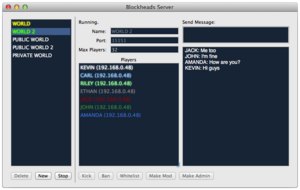
The Mac Server App is free and allows worlds to be hosted. It can be connected to using Local Network, or, if set up correctly, by anyone, using port forwarding to forward the correct port to a Mac. Mac servers can have up to 32 players connected at once.
Creating a Server
- Download the server app here
- Open the app and click "New"
- Enter name of server
- Click "Start"
Server Interface
A chat log and a "send message" box are located on the right hand side. A player log, with IPs and nicknames is in the middle. Banning, kicking, and whitelisting can both be done from the chat box and the interface. Other server commands can be used through the chat box.
BlockServer
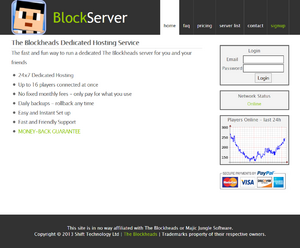
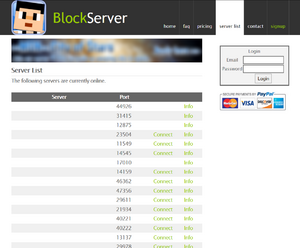
Server hosting using BlockServer costs $0.20 USD per world per day. Each world has a public world page located at http://blockserver.net/world/ followed by the world's name. BlockServer servers can have up to 16 players connected at once.
Creating a Server
- Sign up with BlockServer
- Go to the World Manager
- Click "Create World"
- Enter name of world
- Click "Start"
Server Settings
Overview shows server status, player log, and server history; also allows server to be started and stopped.
General shows preferred port, maximum players, and contact emails.
Lists shows lists of admins, moderators, whitelist, and blacklist.
Announcements allows periodic announcements to occur on a scheduled basis.
Chat shows live chat and allows messages to be sent.
Server List & World Page controls public listing, connection link, contact form, donation link, custom world page, and content of world page.
Powers
Mods
Mods can use the following commands in the chat:
- /HELP
- /PLAYERS
- /KICK
- /BAN
- /BAN-NO-DEVICE
- /UNBAN
- /WHITELIST
- /UNWHITELIST
Admins
Admins can use all commands in the chat. They may also pass through others' iron doors and iron trapdoors, and use and pick up all items, even those not owned by them. (crafting surfaces, beds, chests, safes, shelves, etc.)
Server Commands
Server commands are done through the chat. All commands are case-insensitive, for both the command itself and its input. Commands are not shown to the public, nor are their responses. An invalid command gives no response.
| Command | Powers required | Description |
|---|---|---|
| /HELP | Mod/admin | Displays the in-game list of commands. For mods, displays only commands mods can use. For admins, displays all commands. |
| /PLAYERS | Mod/admin | Lists all players on the server who aren't away or offline. The list is presented in this manner:
(player name) | (IP address) | (unique device identifier) |
| /STOP | Admin only | Turns off the server. If on BlockServer, instead restarts the server. |
| /KICK player_name | Mod/admin | Disconnects that player from the server. They can still reconnect. |
| /BAN player_name_or_ip | Mod/admin | Disconnects that player/IP from the server, and prevents anyone sharing the same nickname, device, or IP from reconnecting. |
| /BAN-NO-DEVICE player_name_or_ip | Mod/admin | Disconnects that player/IP from the server, and prevents anyone sharing the same nickname/IP from reconnecting. |
| /UNBAN player_name_or_ip | Mod/admin | Removes player/IP from the blacklist, and allows them to reconnect. The identifier that was banned must be unbanned. |
| /WHITELIST player_name_or_ip | Mod/admin | Adds player/IP to the whitelist. If there was no whitelist previously, everyone else is disconnected. |
| /UNWHITELIST player_name_or_ip | Mod/admin | Disconnects that player/IP from the server, and removes them from the whitelist. The identifier that was whitelisted must be unwhitelisted. |
| /LOAD-LISTS | Admin only | Checks the whitelist, blacklist, modlist, and adminlist files, and disconnects anyone who is not allowed on. |
| /MOD player_name | Admin only | Gives that player moderator powers. If not previously whitelisted on a whitelisted server, whitelists them. |
| /UNMOD player_name | Admin only | Revokes that player's moderator powers. If not seperately whitelisted on a whitelisted server, unwhitelists them. |
| /ADMIN player_name | Admin only | Gives that player admin powers. If not previously whitelisted on a whitelisted server, whitelists them. |
| /UNADMIN player_name | Admin only | Revokes that player's admin powers. If not seperately whitelisted on a whitelisted server, unwhitelists them. |
| /RESET-OWNER player_name | Admin only | The next player to log in with that player's name takes ownership of their blockheads, items, and name. Does not reset blacklist status, whitelist status, mod status, or admin status. |
| /CLEAR-BLACKLIST | Admin only | Removes all names from the blacklist. |
| /CLEAR-WHITELIST | Admin only | Removes all names from the whitelist. |
| /CLEAR-MODLIST | Admin only | Revokes all moderator powers. |
| /CLEAR-ADMINLIST | Admin only | Revokes all admin powers. |
BlockServer adds additional commands that all players can use. As only mods/admins have these "invalid" commands hidden, they are publicly visible when attempted by any other player.
| Command | Description |
|---|---|
| /BSOP message | Sends a support request to BlockServer. |
| /OP message | Sends an email to contact emails set in that world's world manager, if enabled. |
