The Blockheads Wiki:Image guidelines: Difference between revisions
>McClaw m (→File formats) |
JarlPenguin (talk | contribs) m (Protected "The Blockheads Wiki:Image guidelines" ([Edit=Allow only administrators] (indefinite) [Move=Allow only administrators] (indefinite))) |
||
| (16 intermediate revisions by one other user not shown) | |||
| Line 1: | Line 1: | ||
This is The Blockheads Wiki's image guidelines. If you have any questions, please contact an active [[The Blockheads Wiki:User groups#Administrators|administrator]]. | |||
==File formats== | ==File formats== | ||
Although The Blockheads Wiki supports png, gif, and jpg, '''PNG''' should be used whenever possible. JPEGs are lossy, and | Although The Blockheads Wiki supports png, gif, and jpg, '''PNG''' should be used whenever possible. JPEGs are lossy, and lose image quality that can't be recovered. ([http://upload.wikimedia.org/wikipedia/commons/a/a4/Comparison_of_JPEG_and_PNG.png See this image for a comparison.]) | ||
As quality has already been lost, '''do not''' just save JPEGs as PNGs. | As quality has already been lost, '''do not''' just save JPEGs as PNGs. | ||
In cases where an animated image might be more appropriate, these may be uploaded in GIF format. These will need to be in GIF format for support in most browsers and must be uploaded at or below the size of display, as GIFs cannot be downscaled by MediaWiki. Animated images should be checked by [[The Blockheads Wiki:User groups#Administrators|wiki administrators]] before inclusion in articles. | |||
Also, please make sure to upload images with lowercase extensions. (File:Image.png, '''not''' File:Image.PNG) | |||
==File names and dimensions== | ==File names and dimensions== | ||
In general, use descriptive names for images. '''Do not''' upload images with names like "File:Picture.png" or "FIle:IMG 056.png". Also, remember to [[:Category:Images|categorize]] all uploaded images. | In general, use descriptive names for images. '''Do not''' upload images with names like "File:Picture.png" or "FIle:IMG 056.png". Also, remember to [[:Category:Images|categorize]] all uploaded images. | ||
Main categories: | |||
*[[:Category:Animal images|Animal images]] (all image featuring animals or animal-related items; doesn't have to be subject matter) | |||
*[[:Category:Plant images|Plant images]] (all image featuring plants or trees; doesn't have to be subject matter) | |||
*[[:Category:Other images|Other images]] (all other images) | |||
===Standardized images=== | |||
{| class="wikitable" | {| class="wikitable" | ||
! Example | ! colspan="2" | Example | ||
! Dimensions | ! Dimensions | ||
! Notes | ! Notes | ||
|- | |- | ||
| [[File:Apple Icon.png]] | | [[File:Apple Icon.png]] | ||
| File: | | File:''Apple'' Icon.png | ||
| 40x40 pixels | | 40x40 pixels | ||
| All item icons, not including blocks or HD icons | | | ||
*All item icons, not including blocks or HD icons | |||
*Categorize under [[:Category:Item icons]] | |||
|- | |- | ||
| [[File:Dirt Icon.png]] | | [[File:Dirt Icon.png]] | ||
| File: | | File:''Dirt'' Icon.png | ||
| 80x80 pixels | |||
| | |||
*All block icons, must be taken on a {{wp|Retina Display|retina device}} | |||
*Categorize under [[:Category:Item icons]] | |||
|- | |||
| [[File:Dirt HD Icon.png]] | |||
| File:''Dirt'' HD Icon.png | |||
| 80x80 pixels | |||
| | |||
*All HD icons, must be taken on a retina device | |||
*Categorize under [[:Category:HD images]], [[:Category:Item icons]], and any other applicable | |||
|- | |||
| [[File:Workbench 1 Icon.png]] | |||
| File:''Workbench 1'' Icon.png | |||
| 80x80 pixels | |||
| | |||
*All benches that appear as a cube, must be taken on a retina device | |||
*Do not include level if bench has no upgrades | |||
*Categorize under [[:Category:Bench icons]] and [[:Category:Item icons]] | |||
|- | |||
| [[File:Furnace up2 Icon.png]] | |||
| File:''Furnace up2'' Icon.png | |||
| 80x80 pixels | | 80x80 pixels | ||
| All | | | ||
*All cubic bench upgrades, must be taken on a retina device | |||
*Number should represent the bench shown | |||
*Categorize under [[:Category:Bench upgrade icons]] and [[:Category:Item icons]] | |||
|- | |- | ||
| [[File:Apple Big.png]] | | [[File:Apple Big.png]] | ||
| File: | | File:''Apple'' Big.png | ||
| 160x160 pixels | | 160x160 pixels | ||
| All items with no overworld render, should be identical to inventory icon at 4x | | | ||
*All items with no overworld render, should be identical to inventory icon at 4x | |||
*Can be taken from Items.png in the GameResources folder | |||
*Background should be transparent (gradient added on display) | |||
*Categorize under [[:Category:Large item icons]] | |||
|- | |||
| [[File:Dodo Stew HD Big.png|160px]] | |||
| File:''Dodo Stew'' HD Big.png | |||
| 80x80 pixels | |||
| | |||
*All items with no overworld render, must be taken on a retina device | |||
*Can be taken from Items.png in the HDTex folder under the GameResources folder | |||
*Background should be transparent (background added on display) | |||
*Categorize under [[:Category:HD images]] | |||
|- | |- | ||
| [[File: | | [[File:Red Bricks Big.png|160px]] | ||
| File: | | File:''Red Bricks'' Big.png | ||
| 160x160 pixels or larger | | 160x160 pixels or larger | ||
| All block icons | | | ||
*All block icons, each pixel should be square | |||
*Categorize under [[:Category:Large item icons]] | |||
|- | |- | ||
| [[File:Dirt HD Big.png|160px]] | | [[File:Dirt HD Big.png|160px]] | ||
| File: | | File:''Dirt'' HD Big.png | ||
| 160x160 pixels or larger | | 160x160 pixels or larger | ||
| All block icons, must be taken on a retina device | | | ||
*All block icons, must be taken on a retina device | |||
*Categorize under [[:Category:HD images]] | |||
|- | |- | ||
| [[File: | | [[File:Ice Helmet Big.png|160px]] | ||
| File: | | File:''Ice Helmet'' Big.png | ||
| 160x160 pixels or larger | | 160x160 pixels or larger | ||
| All items with overworld render | | | ||
*All items with overworld render, must be a square image | |||
*Categorize under [[:Category:Large item icons]] | |||
|- | |- | ||
| [[File:Storyteller Ach.png]] | | [[File:Storyteller Ach.png]] | ||
| File: | | File:''Storyteller'' Ach.png | ||
| 120x120 pixels | | 120x120 pixels | ||
| All achievement icons, must be taken on a retina | | | ||
*All achievement icons, must be taken on a retina iPad on iOS 7 or above | |||
*Categorize under [[:Category:Achievement icons]] | |||
|} | |} | ||
==Taking screenshots== | |||
To take a screenshot on an iOS device, hold the power and home buttons for a second or so until the screen turns white briefly. This image can be uploaded directly to the wiki, but it is preferable to transfer it to your computer for any needed editing. '''Do not''' edit or crop the image on iOS; it degrades the image quality. If needed, edit it on a computer before upload. If wanted, you can compress it using a lossless compression utility such as [http://www.punypng.com PunyPNG]. | |||
Latest revision as of 14:18, 11 September 2024
This is The Blockheads Wiki's image guidelines. If you have any questions, please contact an active administrator.
File formats
Although The Blockheads Wiki supports png, gif, and jpg, PNG should be used whenever possible. JPEGs are lossy, and lose image quality that can't be recovered. (See this image for a comparison.)
As quality has already been lost, do not just save JPEGs as PNGs.
In cases where an animated image might be more appropriate, these may be uploaded in GIF format. These will need to be in GIF format for support in most browsers and must be uploaded at or below the size of display, as GIFs cannot be downscaled by MediaWiki. Animated images should be checked by wiki administrators before inclusion in articles.
Also, please make sure to upload images with lowercase extensions. (File:Image.png, not File:Image.PNG)
File names and dimensions
In general, use descriptive names for images. Do not upload images with names like "File:Picture.png" or "FIle:IMG 056.png". Also, remember to categorize all uploaded images.
Main categories:
- Animal images (all image featuring animals or animal-related items; doesn't have to be subject matter)
- Plant images (all image featuring plants or trees; doesn't have to be subject matter)
- Other images (all other images)
Standardized images
| Example | Dimensions | Notes | |
|---|---|---|---|
| File:Apple Icon.png | 40x40 pixels |
| |
| File:Dirt Icon.png | 80x80 pixels |
| |
| File:Dirt HD Icon.png | 80x80 pixels |
| |
| File:Workbench 1 Icon.png | 80x80 pixels |
| |
| File:Furnace up2 Icon.png | 80x80 pixels |
| |
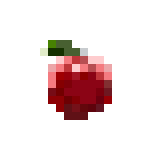
|
File:Apple Big.png | 160x160 pixels |
|

|
File:Dodo Stew HD Big.png | 80x80 pixels |
|
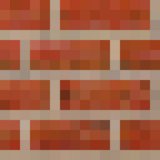
|
File:Red Bricks Big.png | 160x160 pixels or larger |
|

|
File:Dirt HD Big.png | 160x160 pixels or larger |
|

|
File:Ice Helmet Big.png | 160x160 pixels or larger |
|

|
File:Storyteller Ach.png | 120x120 pixels |
|
Taking screenshots
To take a screenshot on an iOS device, hold the power and home buttons for a second or so until the screen turns white briefly. This image can be uploaded directly to the wiki, but it is preferable to transfer it to your computer for any needed editing. Do not edit or crop the image on iOS; it degrades the image quality. If needed, edit it on a computer before upload. If wanted, you can compress it using a lossless compression utility such as PunyPNG.
