The Blockheads Wiki:Image guidelines: Difference between revisions
>Abcboy mNo edit summary |
JarlPenguin (talk | contribs) m (Protected "The Blockheads Wiki:Image guidelines" ([Edit=Allow only administrators] (indefinite) [Move=Allow only administrators] (indefinite))) |
(No difference)
| |
Latest revision as of 14:18, 11 September 2024
This is The Blockheads Wiki's image guidelines. If you have any questions, please contact an active administrator.
File formats
Although The Blockheads Wiki supports png, gif, and jpg, PNG should be used whenever possible. JPEGs are lossy, and lose image quality that can't be recovered. (See this image for a comparison.)
As quality has already been lost, do not just save JPEGs as PNGs.
In cases where an animated image might be more appropriate, these may be uploaded in GIF format. These will need to be in GIF format for support in most browsers and must be uploaded at or below the size of display, as GIFs cannot be downscaled by MediaWiki. Animated images should be checked by wiki administrators before inclusion in articles.
Also, please make sure to upload images with lowercase extensions. (File:Image.png, not File:Image.PNG)
File names and dimensions
In general, use descriptive names for images. Do not upload images with names like "File:Picture.png" or "FIle:IMG 056.png". Also, remember to categorize all uploaded images.
Main categories:
- Animal images (all image featuring animals or animal-related items; doesn't have to be subject matter)
- Plant images (all image featuring plants or trees; doesn't have to be subject matter)
- Other images (all other images)
Standardized images
| Example | Dimensions | Notes | |
|---|---|---|---|
| File:Apple Icon.png | 40x40 pixels |
| |
| File:Dirt Icon.png | 80x80 pixels |
| |
| File:Dirt HD Icon.png | 80x80 pixels |
| |
| File:Workbench 1 Icon.png | 80x80 pixels |
| |
| File:Furnace up2 Icon.png | 80x80 pixels |
| |
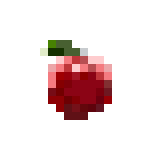
|
File:Apple Big.png | 160x160 pixels |
|

|
File:Dodo Stew HD Big.png | 80x80 pixels |
|
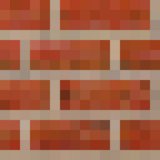
|
File:Red Bricks Big.png | 160x160 pixels or larger |
|

|
File:Dirt HD Big.png | 160x160 pixels or larger |
|

|
File:Ice Helmet Big.png | 160x160 pixels or larger |
|

|
File:Storyteller Ach.png | 120x120 pixels |
|
Taking screenshots
To take a screenshot on an iOS device, hold the power and home buttons for a second or so until the screen turns white briefly. This image can be uploaded directly to the wiki, but it is preferable to transfer it to your computer for any needed editing. Do not edit or crop the image on iOS; it degrades the image quality. If needed, edit it on a computer before upload. If wanted, you can compress it using a lossless compression utility such as PunyPNG.
